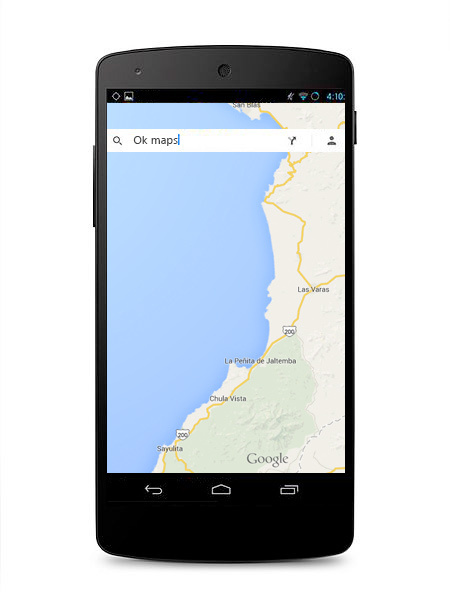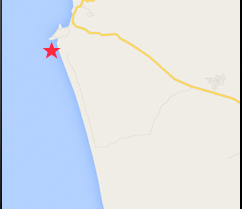How to do it:
1. Open Google Maps and zoom to the region to save
2. Type “OK Maps” in the search bar and click Search
3. Done
Things to note:
Google Maps is Available on both iPhone and Android
As soon as you hit “Search” the map will begin downloading. Depending on your phone, you probably can’t QUITE fit the entire map from Puerto Vallarta north to our destination. We’ve found the best bet is to zoom the screen to look like the photo below – from just south of Sayulita, to our location where the road points back out to the coast:
You’ll have decent cell reception up and down the Riviera Nayarit coast, but the speed for data is VERRRRY slow. Even if you have data coverage, it can be quite expensive. The best bet is to store the map beforehand, while on Wi-Fi (a great thing to do at the airport, or at home before leaving).
Your GPS will work, regardless of your cell reception. These maps are handy to use on their own, but go ahead and turn on your GPS to see where exactly you are. The familiar blue dot will track your progress and show the kids the answer to, “Are we there yet?”
Zoom detail is preserved. As you zoom into locations rich detail starts to appear. Street names, businesses, attractions, etc are all stored in the map. Even the last leg of the trip – the gravel road out to the beach – shows up as you zoom in.
You Can only store one large map like this at a time. However, after you reach your villa and are back on Wi-Fi, it’s very easy to load a new map. Scroll to he location of your next adventure, “Ok Maps”-it and you’re ready to go.
Hopefully that helps give you an idea how simple and useful it is to store maps on your phone for offline use. If anybody has any additional tips or tricks, definitely leave them in the comments below!